Tuesday, June 4, 2013
Form Tutorial 2 - Multi Page Form Element
Hi there,
Assuming that you have multiple of forms created in JOGET, you can put all of the forms inside Multi Page Form Element. How?
1. Assuming that you have the forms ready, create new FORM (bird eye view) and go to FORM BUILDER, Drag the 'Multi Page Form' Element into Section
2. Click 'edit' and you can see the properties below:
3. Select the number of page that you required (in this case, 3)
4. Click 'Show Advanced Button'. Select you preferred form for each tab's form
5. You will get the following screens but no matter. Save it!
6. Go to USERVIEW BUILDER. Drag FORM element into your preferred category, click 'edit' and select your form (bird eye view). Do not forget to rename it and Save!
7. Below is the result.
Subscribe to:
Post Comments (Atom)





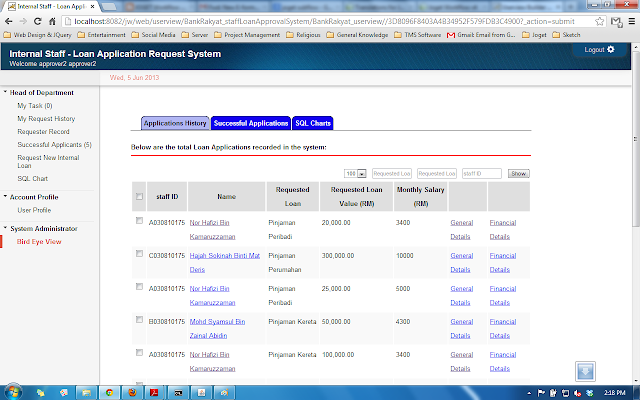
No comments:
Post a Comment